The Complete Financial Freedom System
Spreadsheet + automation tools used by 5,000+ people to take control of their finances.
What You Get
Automate
Pre-built formulas and auto-categorization
Integrate
Automatically import and map your transactions into your sheet
Analyze
Dive deep into your financial data with charts and insights
Control
Your data stays in your Google Sheet - we never store your data
Powerful Features in Action
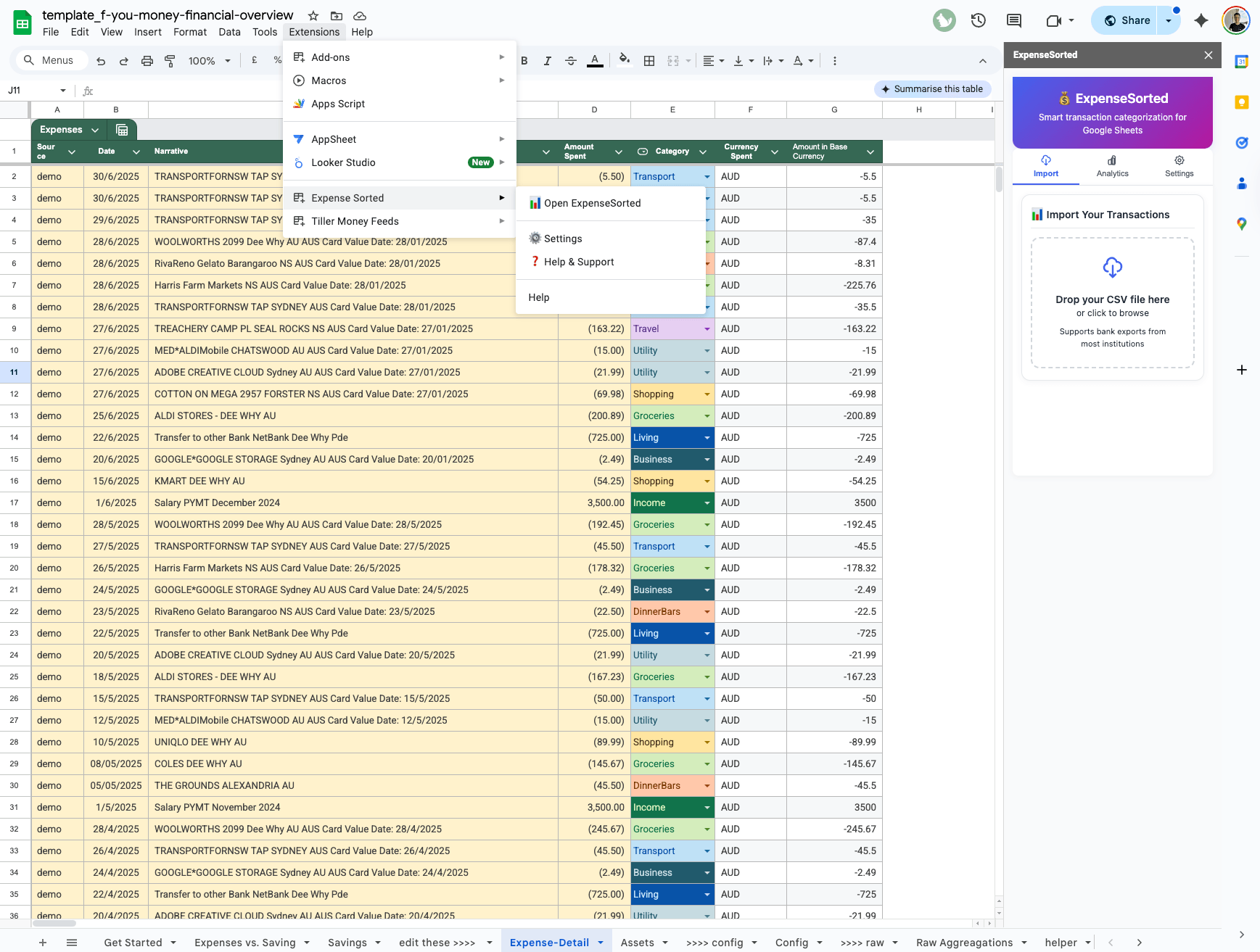
Expense Detail Google Sheet Extension
Supercharge the Google Sheet with a few clicks. Automatic imports, categorisations and advanced analytics
See It In Action
Get Started Today
LIMITED TIME: 20% OFF • Only 24 days left!
The Expense Sorted System
Complete financial tracking with AI-powered categorization
$12.50 one-time
$10 one-time20% OFF
Pay once, use foreverwas $12.50
Save $2.50 with this offer!
✅ Unlimited AI categorization
✅ Financial Freedom Google Sheet
✅ Web dashboard & analytics
Transform Your Financial Life
Stop manually categorizing transactions
Know your emergency fund status
See exactly where your money goes
Make data-driven decisions about your spending
5,000+ active users
Bank-level security
Cancel anytime